Microsoft Ink is an innovative, creative feature built into Windows devices that brings the natural feel of handwriting and drawing directly to your screen. Whether you’re using a digital pen or even just your finger, Microsoft Ink allows you to write, sketch, draw, highlight, and annotate effortlessly—just like you would with pen and paper.
Designed for students, professionals, artists, and everyday users, Microsoft Ink works seamlessly across various apps, including Microsoft Whiteboard, OneNote, Sticky Notes, and Microsoft Office. You can jot down quick notes, brainstorm ideas, draw diagrams, or mark up documents without switching tools or disrupting your workflow. It’s beneficial in meetings, online classrooms, and creative projects.
What makes Microsoft Ink stand out is its natural and intuitive writing experience. It supports pressure sensitivity, tilt, and even hand-rest detection—giving you a realistic pen-on-paper feel. With cloud integration and auto-save features, your ideas are always backed up and available across your Windows devices.
What Is Microsoft Ink and How Does It Work?
Microsoft Ink is a powerful feature in Windows that lets you write, draw, and sketch on your device using a digital pen, stylus, or even your finger. It’s designed to give you a natural handwriting experience—like writing on paper—but on a screen.
You can use Microsoft Ink to take notes, highlight text, doodle ideas, annotate documents, or create art. It works seamlessly with apps like Sticky Notes, OneNote, Whiteboard, and even Microsoft Word and PowerPoint.
Here’s how it works:
- If your device supports touch or a digital pen, just start writing directly on the screen.
- The Ink Workspace (available in some Windows versions) provides quick access to tools such as screen sketches, sticky notes, and whiteboards.
- Ink responds to pressure, tilt, and pen movement—so you can draw thick or thin lines, shade naturally, and rest your hand on the screen without interrupting your work.
- It can be saved, shared, and synced to the cloud.
Microsoft Ink is perfect for students, professionals, and creatives who want to express ideas quickly and visually—anytime, anywhere.
Key Features of Microsoft Ink You Should Know
Microsoft Ink provides a range of innovative and creative tools that make digital writing and drawing feel natural and effortless. Whether you’re taking notes, sketching ideas, or marking up documents, these key features enhance your experience:
Natural Handwriting Experience
Write just like you would with pen and paper. Microsoft Ink supports pressure sensitivity and tilt, making strokes feel smooth and realistic.
Sticky Notes
Quickly jot down reminders, to-dos, or ideas using digital sticky notes that stay on your desktop or sync across devices.
OneNote Integration
Take handwritten notes, draw diagrams, or annotate class materials directly in OneNote—great for students and professionals.
Sketch and Draw Tools
Use tools like rulers, pencils, and highlighters in apps like Whiteboard or Sketchpad to bring your creativity to life.
Ink in Office Apps
Draw, highlight, or write directly in Microsoft Word, PowerPoint, and Excel to explain, teach, or collaborate more effectively.
Cloud Sync and Auto-Save
Your inked content is saved automatically and synced across devices using your Microsoft account—so your ideas are never lost.
Compatible with Digital Pens
Microsoft Ink works best with Surface Pen or any compatible stylus for better precision and comfort.
Please let me know if you’d like this to be presented in a visual, infographic-style layout or translated into simpler language.
Microsoft Ink in Action: Real-Life Uses for Students, Professionals, and Creatives
Microsoft Ink isn’t just a fancy tool—it’s a real game-changer for everyday tasks. From the classroom to the boardroom to the art studio, it brings digital handwriting and creativity to life in practical ways. Here’s how different people are using it:
For Students
- Note-Taking Made Easy: Write lecture notes directly in OneNote using a digital pen. You can organize, search, and even convert handwriting to text.
- Solving Math Problems: Use Ink Math Assistant to write and solve equations step by step.
- Drawing Diagrams: Quickly sketch flowcharts, graphs, or mind maps during study sessions or group discussions.
For Professionals
- Presentations & Brainstorming: Highlight or annotate slides in PowerPoint during meetings to clarify and explain ideas more effectively.
- Signing Documents: Sign PDFs and forms digitally, saving time and reducing paper usage.
- Collaborating Visually: Use Microsoft Whiteboard for remote team brainstorming and real-time drawing during calls.
For Creatives
- Sketching & Drawing: Artists can create beautiful illustrations with pressure-sensitive strokes and shading tools.
- Storyboarding Ideas: Designers and creators can map out visual projects right on the screen.
- Digital Journaling: Writers and hobbyists can enjoy the tactile experience of journaling with digital ink.
Whether you’re learning, working, or creating—Microsoft Ink helps you do it your way, naturally and efficiently.
Top Apps That Work Seamlessly with Microsoft Ink
Microsoft Ink is built to work with a wide range of apps that support handwriting, drawing, and annotation. Whether you’re a student, professional, or creative, these apps help you get the most out of your digital pen:
OneNote
Perfect for handwritten notes, class lectures, or meeting minutes. You can sketch, write, highlight, and even convert handwriting to typed text.
Sticky Notes
Quickly jot down thoughts, reminders, and to-dos. With pen support, you can handwrite notes that sync across all your Windows devices.
Microsoft Whiteboard
Collaborate in real-time with others. Great for brainstorming sessions, teaching, or project planning. Use your pen to draw, write, or map out ideas.
Microsoft Word, Excel, and PowerPoint
Use Ink tools to mark up documents, circle essential points, draw diagrams, or highlight content during presentations.
Sketchpad
A fun and straightforward app for drawing and doodling. Includes rulers, color palettes, and pen tools that respond to pressure and tilt.
Ink to Math (in OneNote)
Write math equations by hand and let OneNote solve or convert them into clean text format—a big help for students.
Adobe Fresco & Autodesk SketchBook (Bonus for Creatives)
These are great third-party drawing apps that support Microsoft Ink, offering advanced brushes, layers, and digital canvas tools for artists and illustrators.
Let me know if you’d like this to be turned into a table or an infographic-style layout.
Read Also: Real Cost of Delaying Gate Repair in Dallas: One Garland Business’s Month Without Parking Access
Benefits of Using a Digital Pen with Microsoft Ink
Using a digital pen with Microsoft Ink unlocks a powerful, natural, and interactive experience—far beyond just typing or tapping. Here are some of the top benefits:
Natural Writing Experience
The digital pen feels like writing on paper. With pressure sensitivity and tilt support, your strokes change based on how hard or which way you press—perfect for handwriting or sketching.
Precision and Control
Compared to a finger or mouse, a digital pen gives you better accuracy, especially when drawing detailed diagrams, annotating documents, or editing images.
Efficient Note-Taking
Write faster and more naturally during lectures or meetings. You can highlight, draw arrows, or underline essential points directly in OneNote or other apps.
Sign and Annotate Documents
Easily sign forms, fill out PDFs, or leave comments on Word or PowerPoint files—saving time and paper.
Creative Freedom
Designers and artists can sketch, shade, and paint with expressive tools in apps like Sketchpad or Adobe Fresco, making creativity flow naturally.
Better Focus and Memory
Studies show writing by hand improves memory and focus. Microsoft Ink, paired with a pen, provides that benefit in digital form.
Sync and Save Automatically
Anything you write or draw is saved to the cloud, so your work is safe and accessible across your devices.
Please let me know if you’d like a version tailored for students, business users, or artists.
Frequently Asked Questions
Is Microsoft Ink free to use?
Yes, it’s a built-in feature in Windows 10 and 11. Most inking tools are available at no extra cost if your device supports them.
Can I use Microsoft Ink for signing documents?
Absolutely. You can sign PDFs, forms, and Office documents using your pen or finger directly on the screen.
Does Microsoft Ink work offline?
Yes, you can use it without an internet connection. However, syncing to the cloud (e.g., OneNote or Whiteboard) requires internet access.
Is my handwriting saved automatically?
Yes. Most apps that support Microsoft Ink, such as OneNote or Sticky Notes, automatically save your work. You can also back it up to the cloud.
Can artists use Microsoft Ink for drawing?
Definitely! Microsoft Ink is pressure-sensitive and works with creative apps like Sketchpad, Adobe Fresco, and more—ideal for digital art and illustration.
Conclusion
Microsoft Ink is more than just a digital handwriting tool—it’s a powerful way to express ideas, stay organized, and boost creativity on touchscreen devices. Whether you’re a student taking notes, a professional marking up documents, or an artist bringing sketches to life, Microsoft Ink provides a smooth, natural, and intuitive experience. With built-in support across popular apps like OneNote, Whiteboard, Word, and Sketchpad, it helps users of all kinds work smarter and more creatively.