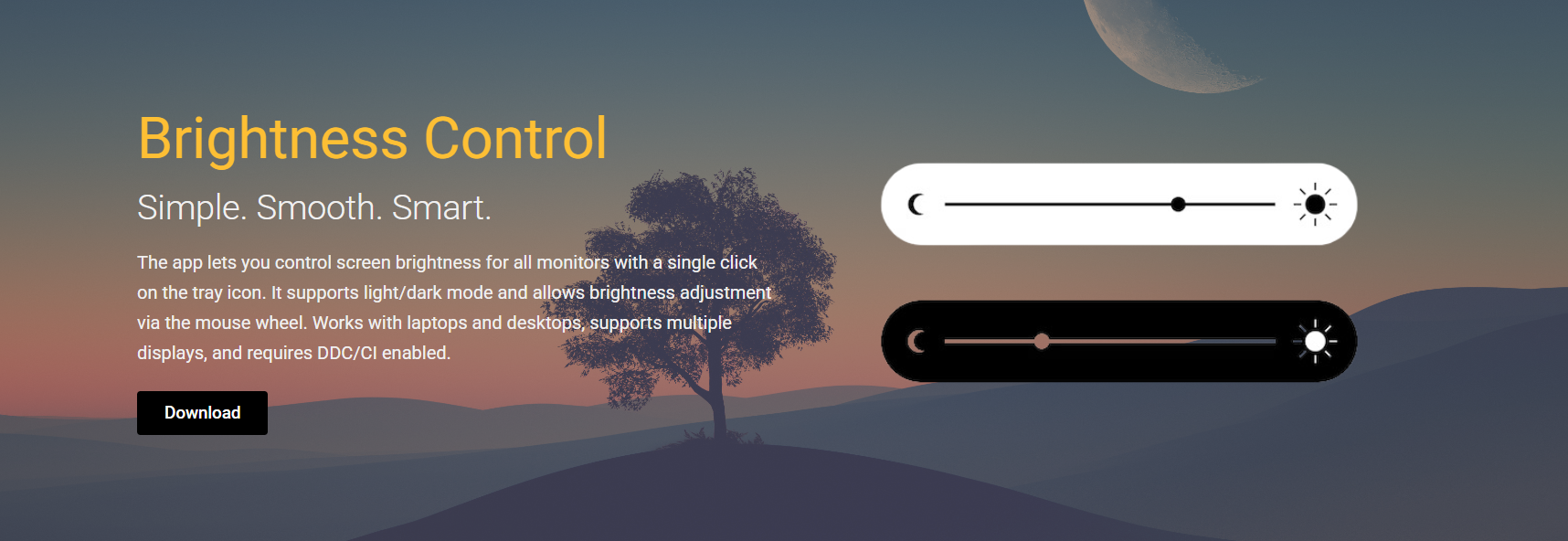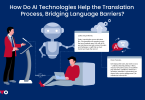Screen brightness comfort is essential for long hours spent on Windows computers. Incorrect brightness levels can lead to eye strain, headaches, and reduced productivity. BrightnessControl is a free software designed to help users easily manage and improve their screen brightness settings for better comfort.
This software offers more precise brightness adjustment options than Windows’ default controls. By customizing your screen brightness, BrightnessControl can reduce glare and harsh light, making your screen easier to look at. Many users report improved comfort after using this tool.
Whether you work, game, or browse, controlling brightness effectively can make a big difference. BrightnessControl’s user-friendly interface and compatibility across Windows versions make it an excellent choice to enhance display comfort.
Brightness Affects Screen Comfort
Impact of Brightness on Eye Fatigue
Too high or too low brightness causes your eyes to work harder, leading to fatigue and discomfort. BrightnessControl helps balance this by enabling fine adjustments tailored to your environment. Proper brightness reduces glare and minimizes strain during extended screen time.
Relationship Between Brightness and Sleep Quality
Exposure to excessive brightness, especially in the evening, disrupts melatonin production, affecting sleep. Adjusting screen brightness with BrightnessControl in low light helps prevent sleep disturbances. This can improve your overall health and daily energy levels.
Brightness and Visual Clarity
Appropriate brightness improves clarity and reduces reflections on the screen. BrightnessControl lets you optimize brightness for better text and image visibility. This enhances comfort by making it easier to focus without squinting or straining your eyes.
BrightnessControl That Boosts Comfort
Fine-Tuned Brightness Slider
BrightnessControl provides a precise slider for adjusting brightness in small increments. This allows users to find the most comfortable setting easily. Real-time feedback helps you avoid excessive brightness changes that could cause discomfort.
- Small incremental adjustments
- Immediate brightness preview
- Easy-to-use interface
Custom Brightness Profiles
You can create and save multiple brightness profiles for different lighting conditions or activities. Switching profiles quickly adapts your screen to morning, afternoon, or nighttime environments. This flexibility keeps your eyes comfortable throughout the day.
Automatic Brightness Adjustments
Some versions include features that adjust brightness automatically based on ambient lighting. This ensures your screen brightness adapts naturally without manual intervention. It prevents sudden brightness changes that might cause eye strain.
Compatibility and Ease of Use
Works with Various Windows Versions
BrightnessControl supports Windows 7, 8, and 10, making it accessible to a wide user base. This broad compatibility means most users can enhance screen comfort regardless of their Windows version. The software keeps updating to support newer Windows releases.
Lightweight and Fast Installation
The software is small and installs quickly without slowing down your PC. Its minimal resource usage means it won’t interfere with other applications. Users benefit from an easy setup process and fast performance after installation.
Intuitive Interface for All Users
BrightnessControl’s clean and simple design makes it easy for everyone to use. Even users with no technical background can adjust their screen brightness comfortably. The straightforward controls encourage regular brightness management for lasting comfort.
Using BrightnessControl Daily
Reduces Eye Strain and Fatigue
Regular use helps maintain optimal brightness, lowering the risk of eye strain during long screen sessions. This improves focus and productivity by keeping your eyes relaxed. BrightnessControl makes it simple to adjust brightness whenever needed.
Enhances Visual Comfort in Different Settings
Whether in bright daylight or a dimly lit room, BrightnessControl lets you match brightness to your surroundings. This adaptability makes your screen easier to view in all lighting conditions. Consistent comfort supports better screen time habits.
Supports Long-Term Eye Health
Proper brightness management can reduce the chances of developing chronic eye discomfort. BrightnessControl contributes to a healthier digital lifestyle by encouraging good screen habits. Protecting your eyes now benefits your vision in the future.
Maximize Comfort Using BrightnessControl
Adjust Brightness Regularly
Brightness needs to change depending on ambient light and activity. Use BrightnessControl to adjust brightness throughout the day for optimal comfort. Avoid keeping the same setting all day to reduce eye fatigue.
- Check brightness levels at different times
- Adapt to changing lighting conditions
- Avoid extremes in brightness
Combine with Blue Light Filters
Pairing brightness control with blue light filtering software further reduces eye strain. This combination protects your eyes from harmful blue light exposure, especially during night use. Many users find enhanced comfort with both tools.
Take Breaks and Maintain Proper Distance
BrightnessControl is most effective when combined with regular breaks and proper screen distance. Follow the 20-20-20 rule to rest your eyes every 20 minutes. These habits, combined with brightness control, maximize comfort.
Addressing Common Questions
Suitable for All Users
Yes, its easy interface and broad compatibility make it suitable for beginners and advanced users alike. It supports multiple Windows versions and various display setups. Everyone can benefit from improved brightness control.
Affect Battery Life
Adjusting screen brightness with BrightnessControl can help save battery by lowering brightness when needed. Efficient brightness management reduces power consumption on laptops. This adds to the software’s practical advantages.
Replace Built-In Windows Settings
BrightnessControl complements Windows default controls by offering finer adjustments and additional features. It doesn’t replace but enhances brightness management. Users gain more flexibility and comfort than with Windows settings alone.
Conclusion
BrightnessControl improves screen brightness comfort by offering precise, easy-to-use controls suitable for all Windows users. Its customization options and compatibility make it effective in reducing eye strain and enhancing visual clarity. Regular use promotes healthier screen habits and better long-term eye health. This free tool provides a simple yet powerful way to boost your display comfort daily.