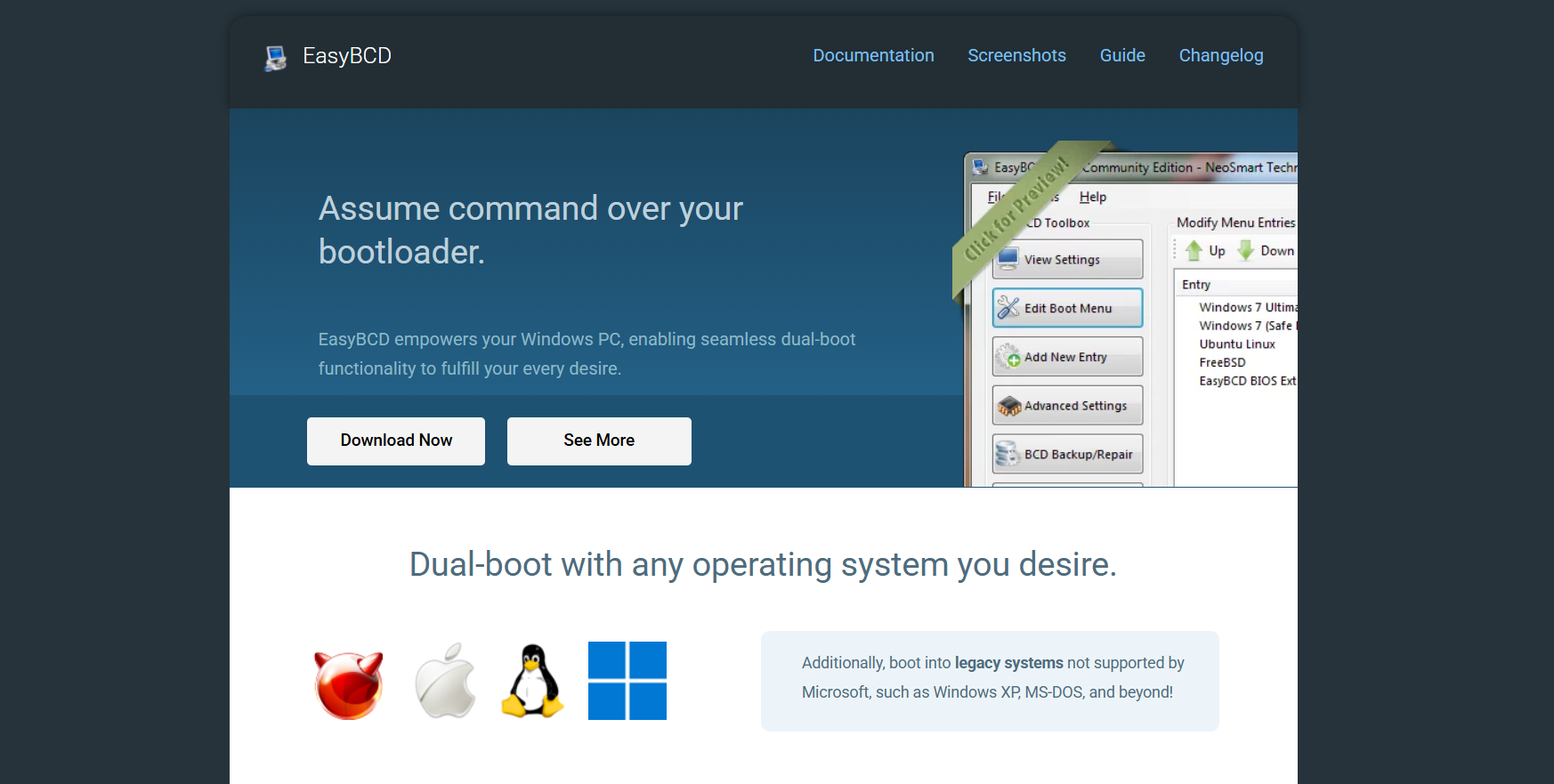Dual-booting has become a popular solution for users who want to run multiple operating systems on the same machine. Whether it’s Windows paired with Linux or two versions of Windows side by side, the power to control the boot process is essential. This is where EasyBCD steps in as a reliable tool that transforms complex bootloader configurations into a user-friendly experience. From IT professionals to curious tech enthusiasts, EasyBCD bridges the gap between functionality and accessibility.
Power Behind the Bootloader
The bootloader is one of the most critical yet overlooked components of any computer. It determines which operating system launches when your PC powers up. Windows uses a system called BCD (Boot Configuration Data), which controls the boot environment.
Managing this data manually often involves command-line tools like bcdedit, which is not only intimidating but prone to errors. One wrong move, and you could render your machine unbootable. EasyBCD simplifies this process with a clean graphical interface, making boot management as easy as clicking a few buttons.
Visual Interface for Seamless Configuration
EasyBCD’s biggest advantage is its graphical user interface (GUI). Unlike native Windows tools that require terminal knowledge, EasyBCD uses plain-language menus. You can view current boot entries, edit them, rename operating systems, change their order, or even set a default OS without touching a line of code.
This GUI-based design lowers the barrier to entry, making it possible for beginners to handle dual-boot setups. The software displays boot entries clearly, allowing you to configure your machine confidently without worrying about syntax errors or command-line mistakes.
Simplified Setup for Multi-OS Booting
Adding a second or third operating system used to mean hours of configuration and potential risk. With EasyBCD, this is no longer the case. The software allows you to:
- Add Linux or BSD to your Windows boot menu
- Include entries for older Windows systems
- Chainload bootloaders from other partitions
- Set up boot entries for USB or external drives
This flexibility makes EasyBCD perfect for test environments, development machines, and recovery setups. Users who frequently experiment with different OS platforms appreciate how easily the software integrates new systems into the Windows bootloader.
UEFI and Legacy BIOS Compatibility
Modern systems typically use UEFI instead of traditional BIOS. Many boot managers struggle with compatibility between UEFI and legacy boot modes. EasyBCD supports both, helping users create working boot configurations regardless of hardware generation.
Although EasyBCD shines best in BIOS/MBR environments, newer versions include UEFI-aware features. When used correctly, it can help align boot entries with your system’s firmware mode, ensuring reliable startups and smoother OS switching.
Boot Troubleshooting and Recovery
Problems in the boot process are notoriously hard to resolve. A broken bootloader can stop a system from loading entirely, leaving users locked out of their data. EasyBCD doubles as a troubleshooting tool by enabling you to:
- Rebuild the BCD from scratch
- Repair corrupt boot records
- Reset the bootloader to Windows defaults
- Disable and re-enable specific boot entries
These tools offer a layer of protection when experimenting with partitions or installing new systems. Instead of reinstalling Windows or resorting to recovery media, you can fix boot-related problems in minutes using EasyBCD.
Support for Advanced Boot Options
Power users often want more control than the basic Windows boot manager allows. EasyBCD offers advanced features that cater to this audience:
- Booting from ISO images without burning them to a disc
- Integrating virtual disks (VHD) directly into the boot menu
- Customizing boot flags for kernel control
- Adding boot-time parameters for specific OS tweaks
These advanced features unlock the full potential of your hardware and operating system configurations, giving users a much wider toolkit for system management.
Multi-Boot with Linux, macOS, and More
Linux and macOS dual-boot setups are notoriously challenging, especially when sharing a system with Windows. EasyBCD simplifies the process by allowing chainloading from GRUB or other non-Windows bootloaders.
For example, you can install Ubuntu alongside Windows, and use EasyBCD to point to the Linux partition. No need to overwrite the Windows bootloader or struggle with complex mount points. This makes switching between Windows and Linux almost as easy as restarting your PC.
While EasyBCD doesn’t support macOS natively due to Apple’s restrictions, many users in the Hackintosh community use it for boot management after setting up a dual-boot configuration with macOS and Windows.
Portability and Safety
EasyBCD is a small, portable program that requires no always-on background processes. Once configured, it doesn’t need to run in the background or use system resources. The boot settings are stored in the BCD itself, not the application, so even if you uninstall EasyBCD, your setup remains intact.
The software also includes safeguards to prevent accidental damage. Before applying changes, it allows you to back up your current configuration. This makes rolling back to a previous state easy if something goes wrong, an essential feature when experimenting with multiple operating systems.
Ideal for Testing Environments
Developers and testers often need access to multiple OS environments on the same machine. EasyBCD is ideal for these use cases, letting users rapidly switch between testing environments without virtual machines. This is particularly helpful when testing software that behaves differently on various platforms or kernel versions.
Booting directly into different systems also ensures that you’re testing native performance, not the emulated speed of a virtual environment. EasyBCD makes these transitions fluid and less time-consuming.
Use Cases Across User Levels
From home users to enterprise IT admins, EasyBCD serves a wide range of purposes. Here are a few examples:
- Students dual-booting Linux for programming
- Gamers switching between Windows 10 and 11 for compatibility
- Developers managing multiple OS versions for testing
- Tech repair shops using bootable ISOs for recovery tools
- Privacy enthusiasts booting from encrypted external drives
Each of these users benefits from EasyBCD’s flexibility, visual interface, and safety features.
Regular Updates and Community Support
NeoSmart Technologies, a company with a strong track record in system tools and support, maintain EasyBCD. Updates are released regularly, adding compatibility for newer OS versions and refining features.
The NeoSmart forums and documentation offer a helpful support network. Whether you’re looking for help with boot flags or trying to integrate a specific Linux distro, chances are someone has already shared a solution.
The community also shares downloadable boot entries, walkthroughs, and configuration backups, turning EasyBCD into a shared resource hub for boot customization.
Alternatives and Comparisons
While EasyBCD is a powerful tool, it’s not the only boot manager available. Alternatives like GRUB, rEFInd, and Windows Boot Manager (used manually) also exist. But here’s where EasyBCD stands out:
- Ease of use: No command line required
- Integration: Works directly with Windows bootloader
- Features: Supports booting ISOs, VHDs, and USBs
- Safety: Built-in backup and restore options
- Speed: Quick edits, real-time results
Most alternatives require deep technical knowledge or offer only basic boot configuration. EasyBCD strikes a balance between power and usability, making it suitable for most users regardless of skill level.
Installation and Getting Started
Setting up EasyBCD is straightforward:
- Download from the official NeoSmart Technologies website.
- Install like any standard Windows application.
- Launch and review current boot entries.
- Add new entries by selecting the OS type, partition, and optional settings.
- Save changes and reboot to test.
The interface walks you through each step with clear instructions and tooltips, ensuring that even first-time users feel confident in making changes.
Limitations and Cautions
While EasyBCD is user-friendly, it still modifies critical system files. Caution is necessary when making changes. Always back up your BCD settings before adding or deleting entries. Also note:
- Some UEFI setups may block non-signed bootloaders
- Not all Linux distributions behave identically with EasyBCD
- VHD boot requires Windows Enterprise or Professional editions
Understanding these limitations helps you use the software effectively without unexpected behavior.
Conclusion
EasyBCD provides a straightforward and reliable method for managing dual-boot systems without delving into technical complexity. Whether you’re juggling Windows and Linux or switching between OS versions, it turns a normally high-risk process into something you can control with confidence.
From its intuitive interface to its deep feature set, EasyBCD remains one of the best tools available for customizing the Windows bootloader. It empowers users to explore multi-OS setups while keeping recovery options readily available. As dual-booting continues to grow in popularity, tools like EasyBCD play a critical role in making that flexibility accessible to everyone.