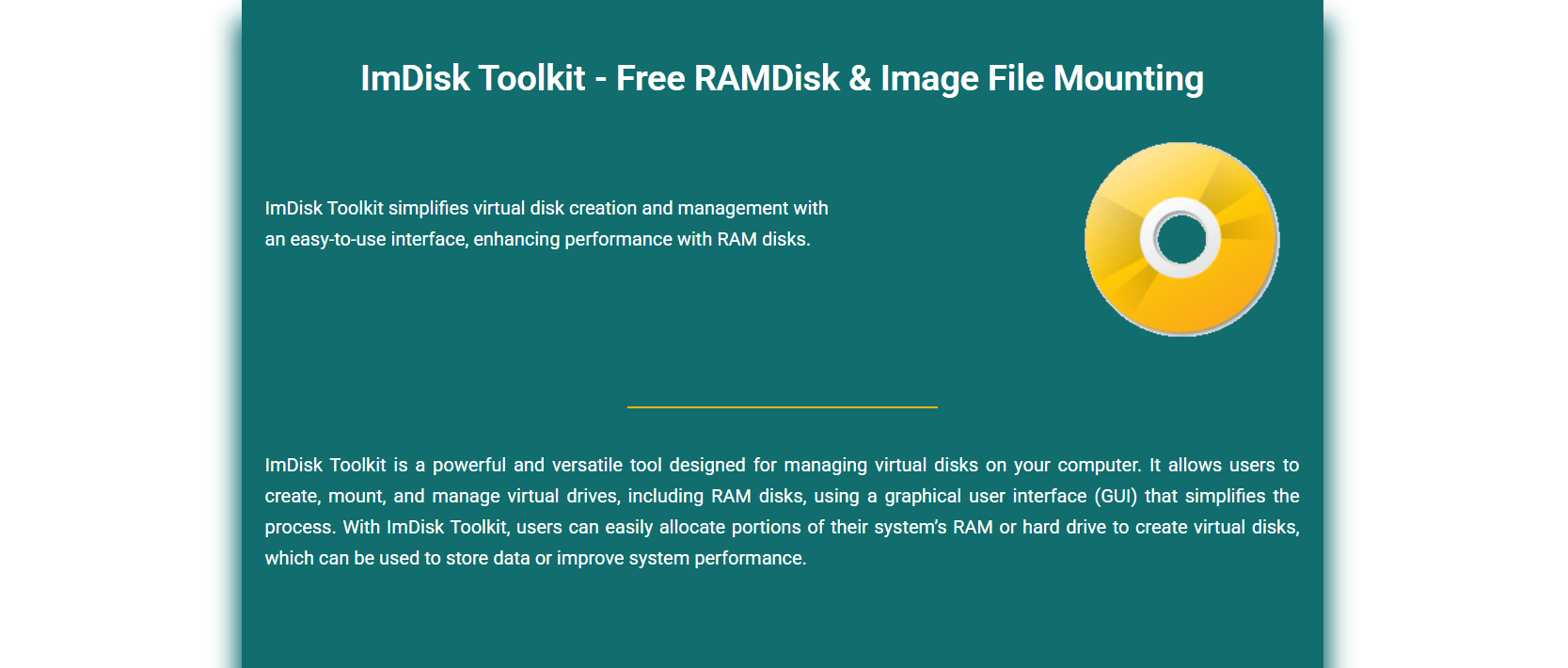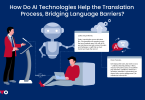If you’re looking to dramatically speed up your Windows PC, creating a RAMDisk is one of the most effective ways to do it. A RAMDisk uses a portion of your system’s memory (RAM) to function as a virtual hard drive. Since RAM is significantly faster than SSDs or HDDs, this virtual disk operates at blazing speeds perfect for temporary files, caches, and high-performance tasks.
One of the best tools to create a RAMDisk on Windows is ImDisk Toolkit. Lightweight, free, and open-source, ImDisk offers both a graphical interface and command-line options for creating and managing RAMDisks with ease. It doesn’t require complex setups or advanced knowledge, making it accessible even for beginners.
Download and Install ImDisk Toolkit
Where to Get ImDisk
ImDisk Toolkit can be downloaded from its official website or trusted platforms like SourceForge or Softpedia. Always use verified sources to ensure the package is secure and updated. The toolkit is lightweight, under 2MB in size, and installs quickly. It’s completely free and doesn’t include bloatware or ads. Downloading only takes a minute on most connections.
Installation Process
After downloading, launch the setup file and follow the installer prompts. Make sure to select all components: the ImDisk driver, the GUI, and DiscUtils support. These components enable full RAMDisk and image file features. Once installed, you’ll find shortcuts in the Start menu. The installation works smoothly across most Windows versions.
Administrator Access Required
You need administrative privileges to install and use ImDisk Toolkit fully. Without admin rights, you won’t be able to create or mount virtual drives. Right-click the installer and select “Run as administrator” before starting. During usage, the same permissions will be needed for most RAMDisk functions. This ensures the tool integrates properly with system-level drivers.
Launching the RAMDisk Configuration
Accessing the Toolkit
Open the “RamDisk Configuration” from the Start Menu or system tray icon. This launches the main control panel where RAMDisks can be created. The interface is clean, with options organized into tabs. First-time users will find the “Simple” tab easiest to use. The toolkit also supports a portable mode if preferred.
Simple and Advanced Tabs
The Simple tab offers basic RAMDisk creation with default settings. It’s best for casual users or quick temporary disk setups. The Advanced tab adds detailed controls like image loading, filesystem selection, and volume label customization. Switching tabs won’t reset previously entered values. You can move between tabs freely while customizing.
Choose Your Setup Mode
If you need a fast virtual disk for cache or temp files, Simple mode works well. For more complex needs like saving disk images or assigning volume labels, use Advanced mode. Both modes are available in the same window. ImDisk lets you toggle between them without losing settings. Choose the mode that fits your goal.
Configure RAMDisk Size and Format
Select RAMDisk Size
RAMDisks are created from your system’s unused RAM. Choose a size that won’t impact normal operation commonly between 1GB and 4GB. Input the size in megabytes or gigabytes, depending on preference. For a 16GB system, a 4GB RAMDisk is usually safe. Avoid allocating too much, especially on systems with 8GB or less RAM.
File System Options
ImDisk allows you to format the RAMDisk with NTFS, FAT32, or exFAT. NTFS supports larger files and is more reliable on modern Windows systems. FAT32 is compatible with older programs but has file size limits. exFAT balances the two but is less commonly needed. Format type affects how data is handled. Choose based on use case.
Drive Letter Selection
Assign a drive letter that isn’t already used by existing devices. For example, Z:\ or R:\ are common choices for RAMDisks. Windows Explorer will treat the RAMDisk like a normal drive. This makes it easy to browse and interact with. Be careful not to conflict with network drives or removable media.
Set Advanced RAMDisk Settings
Load and Save Disk Image
This feature lets you keep the contents of your RAMDisk across reboots. It loads an image file on startup and saves changes on shutdown. Ideal for persistent workspaces or software environments. You can select the save location and enable auto-saving. Without this, data is erased when the system powers off.
Allocate Memory at Startup
Check this option if you want the RAMDisk to be created automatically during system boot. It’s useful for temp folders or browser caches that must exist early. The drive is ready before user login. This removes the need to open ImDisk manually. It’s a time-saving feature for consistent setups.
Set Volume Label
You can enter a custom volume label that helps identify the RAM Disk in Explorer. For example, name it “TempDisk” or “RAM_Cache”. This label is purely cosmetic but improves clarity. It appears alongside the drive letter in the system. Helpful if using multiple virtual or physical drives.
Use Cases for RAMDisks
Temporary Files and Cache
Placing temp files on a RAMDisk reduces SSD wear and improves speed. Common uses include browser cache, Windows temp folders, and software logs. These files don’t need to persist after reboot. RAMDisks delete everything on shutdown unless saved. Perfect for disposable, high-write data.
Speed Up Software Performance
Certain applications perform faster when working from RAM. Developers can compile code quicker, and designers can access assets instantly. Moving scratch disks or render folders to RAM speeds things up. Load-heavy software benefits the most. Just ensure there’s enough free RAM left for normal tasks.
Privacy and Data Erasure
Because RAM is volatile, all data disappears when the system turns off. This makes RAMDisks great for handling sensitive files or temporary downloads. You don’t need extra cleanup steps. It’s ideal for privacy-focused users. No traces remain once the computer is shut down or restarted.
Automate RAMDisk on Startup
Use Task Scheduler
Windows Task Scheduler can launch the RAMDisk at every startup. Create a basic task that runs the toolkit or a batch file. Set it to run with admin privileges. This makes the process automatic and consistent. Users don’t need to interact with ImDisk each time.
Startup Folder Scripts
You can place a shortcut or script in the Startup folder to create the RAMDisk. It runs automatically when a user logs in. Simple batch files using ImDisk’s command-line support work well here. This is an easy method for non-technical users. It takes only seconds to set up.
Persistent Image Mounting
Use the Advanced tab to load a saved image during startup. This recreates your last RAMDisk state after reboot. Any saved data reappears automatically. It’s useful for frequently used workspaces. Just ensure “Save Contents on Shutdown” is also enabled. This way, updates aren’t lost on restart.
Monitoring RAM Usage and Performance
Check Task Manager
After creating a RAMDisk, open Task Manager and view memory usage. You’ll notice an increase equal to the disk size. This confirms that memory is allocated correctly. It’s useful for checking system balance. Avoid allocating too much if RAM usage becomes high.
Benchmark Your RAMDisk
Use tools like CrystalDiskMark to test RAMDisk speed. You’ll find it’s much faster than SSDs in read and write operations. This proves how efficient RAM storage can be. It’s also useful to compare file system formats. Benchmarks help optimize performance for demanding tasks.
Adjust if Necessary
If your system becomes sluggish, reduce the RAMDisk size. You can always delete and recreate it. Monitor how much RAM your applications need. Adjust based on your current workload. Balance speed with stability for best results.
Conclusion
Creating a RAMDisk with ImDisk Toolkit offers a powerful way to enhance your system’s speed, reduce SSD wear, and manage temporary data securely. The toolkit provides an intuitive interface and advanced options that make it easy to set up even for non-technical users. From selecting file systems to saving persistent images, every detail is customizable. RAMDisks are ideal for browser caches, software workspaces, privacy-focused tasks, and much more. With blazing-fast read/write speeds and zero cost, ImDisk is one of the best solutions available for Windows users. Whether you’re a gamer, developer, or everyday power user, setting up a RAMDisk could unlock new levels of performance for your machine.