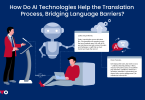Downloading photos and videos from WhatsApp Web It’s always good to know how to download media files from WhatsApp Web for everybody who regularly communicates with WhatsApp on their computer. Whether it’s managing work chats, sharing family photos or storing valuable media files, WhatsApp Web makes it quite easy to access your chats directly from your web browser. With automation tools like zap web, the process becomes even simpler. This article will give you step by step instructions on how to download media files from WhatsApp Web and how to use zap web to organize them.
Understanding WhatsApp Web
When you first start learning how to download media it would be a good idea to know what exactly is Whatsapp Web. WhatsApp Web is the browser based version of Whatsapp that replicates the chat data you see on your phone. Simply scan a QR code on your screen and your conversations and media files will sync with your computer right away. That means that you can view and download photos, videos, documents and links right away without logging off your phone or going back to the computer to grab them. Whatsapp Web integration with zap web automation can help users automatically save and categorize files for better productivity.
Why Download Photos and Videos on WhatsApp Web
There are a lot of different scenarios where you might find it helpful to download media from WhatsApp Web. A business might have customers asking about a product with photo or order confirmation that they wish to download. A student may receive lecture video or study notes that they want to download so they can review them offline. Once you have worked with zap web automation you could even create a workflow that automatically backs up all photos and videos from WhatsApp Web to a specified folder on your Google Drive or Dropbox account. This way your files are organized and are available any time.
Step-by-Step Guide to Download Media
Downloading files from the WhatsApp Web is as simple as that, and here’s how
- Open WhatsApp Web – Go to web.whatsapp.com and scan the QR code with your phone to log in.
- Select the Chat – Select the conversation that contains the photo / video you want to save.
- Press the Media button – Select the image / video by clicking on it.
- Download the File – Click the download icon in the top right corner of the media preview window.
- Save To Your Computer – Choose the folder to which to save the file.
Once downloaded you can change the file name to something easy to remember (if you use zap web you can automate that for you and have files automatically sorted in certain folders according to sender / file type).
Organizing Downloads with Zap Web
You don’t want to keep manually saving all those photos/videos you get from WhatsApp Web. That’s when Zap web comes to the rescue. Zap web is an automation tool that combines your apps and creates workflows for you. You can create a workflow for example that saves every file you download from WhatsApp Web and automatically uploads them to a cloud storage service. And you don’t lose any.
Benefits of Using WhatsApp Web for Media Management
Using WhatsApp Web to manage media files has several advantages:
- Convenience: You can also view and download photos / videos directly from your computer.
- Better Organization: With programs like zap web you can automatically categorize and back up files.
- Efficiency. There ‘s no need to manually transfer files from your phone to your computer.
- Effortless collaboration: Teams can easily access and share media files stored on a shared drive.
With WhatsApp Web along with zap web, businesses can get a lot of value out of reducing hours of repetitive work.
Troubleshooting Common Issues
Sometimes users have trouble downloading media on WhatsApp Web. One of the common issues users face is that media file is slow to download. Make sure that your internet connection is working fine and that your mobile is connected to the internet while using WhatsApp Web. If media file was not downloading correctly, you should log out and log back in. If you have used zap web to help automate downloads then you may have less chances of losing any important data because it will be running continuously in background.
Final Thoughts
When it comes to downloading photos and videos from WhatsApp Web it’s easy, but when you add zap web it can even make it more powerful. Whether you’re an individual who wants to remember the magic moments, or a business that needs to keep track of tons and tons of media, automation will help you stay organized. When you know WhatsApp Web, as well as working with zap web you will be able to change the way you communicate digitally – and how you manage all your media.